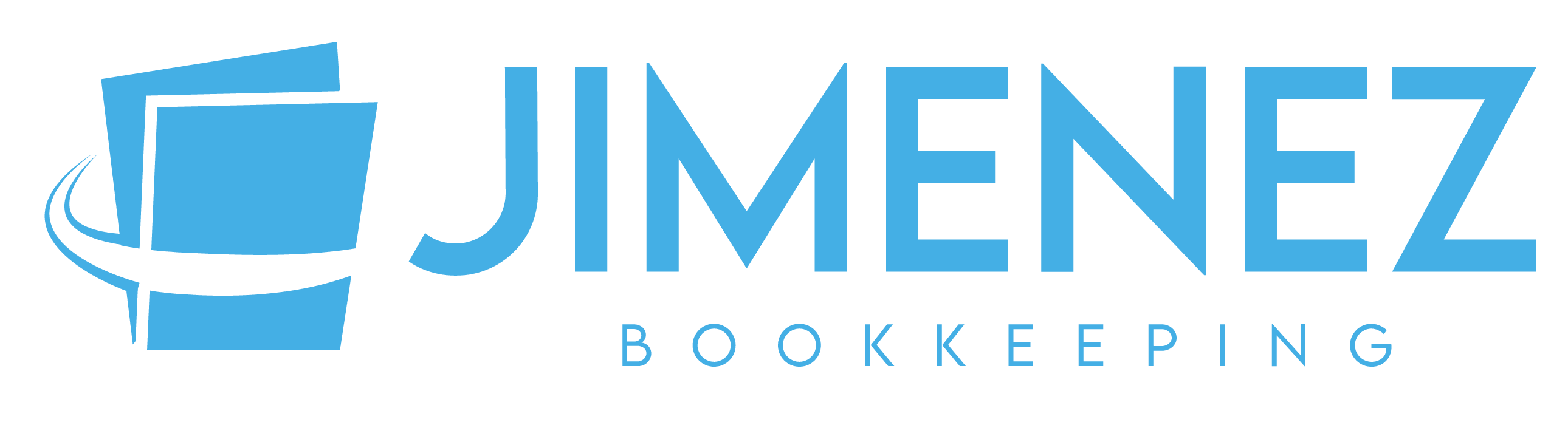For businesses that frequently provide quotes or proposals to clients, creating estimates in QuickBooks is an essential step in the invoicing process. Estimates not only outline the scope of work but also serve as the basis for generating invoices once the project is completed. Here’s a quick guide to help you streamline the process of creating estimates in QuickBooks.
1. Accessing the Estimates Feature
To begin creating an estimate in QuickBooks, navigate to the “Customers” menu from the top navigation bar. From the drop-down menu, select “Estimates.” This action will open the “Estimates” window, where you can initiate the estimate creation process.
2. Entering Customer Details
In the “Estimates” window, start by entering the customer details for whom you’re creating the estimate. Select the customer from the dropdown list or add a new customer if necessary. Ensure that all contact information is accurate to facilitate communication and billing.
3. Adding Service or Product Items
Next, add the service or product items included in the estimate. QuickBooks allows you to select items from your existing inventory or add new items on the fly. Specify the quantity, rate, and description for each item to provide a comprehensive breakdown of the proposed work or products.
4. Customizing Estimate Settings
Customize the estimate settings according to your preferences and business requirements. QuickBooks provides options to set expiration dates for estimates, add custom fields for additional information, and apply discounts if applicable. Tailoring these settings ensures that your estimates align with your business practices and policies.
5. Including Additional Notes or Attachments
To provide further clarity or detail regarding the estimate, you can include additional notes or attachments. Use this space to communicate specific terms and conditions, project timelines, or any other relevant information that may impact the client’s decision-making process.
6. Reviewing and Sending the Estimate
Before finalizing the estimate, take a moment to review all details for accuracy and completeness. Ensure that the estimate reflects the agreed-upon scope of work and pricing terms. Once satisfied, you can send the estimate directly to the client via email from within QuickBooks, facilitating prompt communication and approval.
7. Converting Estimates to Invoices
Upon receiving approval from the client, you can easily convert the estimate to an invoice in QuickBooks with just a few clicks. This seamless transition eliminates the need for manual data entry and ensures consistency between the estimate and the final invoice.
Conclusion
Creating estimates in QuickBooks is a straightforward process that can significantly streamline your invoicing workflow. By following these steps and leveraging the features available in QuickBooks, you can efficiently generate professional-looking estimates, communicate effectively with clients, and accelerate the billing cycle for your business.